WordPress. It’s the free content management system (CMS) that powers everything from your favorite anime fan site to CNN’s online presence. In fact, WordPress.org, the website that houses the open-source software, states that WordPress powers more than 32 percent of the sites on the World Wide Web.
That’s a lot of people and businesses running WordPress-powered websites. The more you know about WordPress, the more understandable that is.
WordPress is a remarkably flexible content management system that has many themes and plug-ins (more on these in a bit) to enhance the front-end and back-end experiences. There’s no coding required, unless you want a truly customized website feature or layout.
As a result, building a WordPress-powered website isn’t particularly difficult. Still, people who aren’t familiar with the process may need a guiding hand. Reach out, grab my hands. Allow me to be your guide on this content-creating journey.
WordPress.Org vs. WordPress.Com
Let’s start with some background. WordPress.org is the place to download the CMS, as well as themes and plugins. WordPress.org urges you to self-host a WordPress installation by nudging you toward third-party hosts, such as Bluehost, DreamHost, and SiteGround, because it doesn’t supply web hosting packages.
If you decide to go this self-hosted route, please note that there are many excellent, third-party web hosting services that offer robust, flexible plans for under $10 per month. Some of these services boast dedicated WordPress hosting plans, too. A self-hosted WordPress installation gives you the freedom to install nearly any theme or plug-in you desire.
It’s important to highlight that in addition to WordPress.org, there’s also WordPress.com—and that the two are not the same thing. The latter is a blogging platform owned by Automattic, a company cofounded by Matt Mullenweg, a major WordPress developer. WordPress.com differs from WordPress.org in that it provides free and paid hosting services. It has a few across-the-board limitations, however.
For example, none of WordPress.com’s offerings let you use Secure Shell (SSH) to access your server or File Transfer Protocol (FTP) to tinker with code. You can do that with WordPress.org, as you’re required to use it with a third-party host. And, only WordPress.com’s top-level Business plan lets you install third-party plug-ins. It’s probably a bit easier to get started with WordPress.com, but you have far more control over your site if you go the self-hosted route, and that’s what I recommend.
What’s in a Domain Name?
If you’re entertaining the idea of building a website, you’ve likely already have aUniform Resource Locator (URL), or domain name, in mind. It could be the name of your business, your weekend band, or just a vanity play. This is a hugely important choice, as your domain name is a critical branding element, so do your research, pick something memorable, easy to type, and punchy—and be prepared to find that your first several choices are already taken.

If you want to look presentable to guests, particularly ones who you want to give you money, you should opt for a custom domain name that ends in .com, .net, orother relevant extension. You do not want a non-custom URL that includes the webhost’s name, such as johnnyslittleblog.blogspot.com.
A heads up: Domain name pricing can range from extremely cheap to extremely expensive, depending on whether or not domain squatters are looking to flip a valuable piece of online real estate. Check out How to Register a Domain Name for Your Website for a deep dive into what it takes to grab a URL.
Choose a WordPress Theme
Your website needs a face—one that’s attractive, welcoming, highly functional, and nonthreatening. What is a theme? Basically, it’s a template for a website design, one that includes everything from the layout to the fonts to the sorts of modules available.
You can give your WordPress site a good look, and an adherence to the latest web standards and conventions, by using a quality theme. If you want to post to a simple blog, a free theme will do. But, if you have any professional aspirations, you need to plunk down some money for a premium WordPress theme. Plan to pay a one-time fee of somewhere in the neighborhood of $40 for a high-quality, single-use professional theme. You can expect to pay more than $1,000 for an extended license that grants you, or a client, a theme that you can sell to others.
Premium themes typically have greater functionality and zero branding from the company that created the theme. Look for themes from designers who update their work frequently. WordPress gets updated quite often, and you want to make sure that your site keeps up. You don’t want it to be broken by the latest update, nor do you want to miss out on the benefits latest developments and features real estate.
Fortunately, I’ve already whipped up a guide that will help you find the best WordPress themes for your blog. A good theme, after all, is one that caters to your needs. For instance, photographers shouldn’t install a text-focused theme; they should roll with one that highlights galleries and slideshows. So, carefully ponder your site’s needs before opening your wallet to buy a WordPress theme.

Pick Your WordPress Plug-Ins
WordPress’s rich plug-in library is another reason the CMS is attractive to so many individuals and businesses. It has many website-enhancing tools, includings those for improving search engine optimization, or SEO, creating user forums, and managing comments. If you can think of functionality that you’d like to add to your WordPress setup, there’s almost certain a plug-in for it. The plug-ins I’d recommend as part of a “plug-in starter pack” include:
- Protect Your Admin. Every WordPress installation uses the same admin panel URL extension, making life easier for “leet haxorz.” This plug-in lets you customize the default admin URL to help foil nefarious hacking plots. If they can’t find the /login URL, hackers who are just looking for low-hanging fruit are likely to move on.
- All In One SEO Pack. If you want people to find your site via the Bing, Google, or Yahoo search engines, install this plug-in. It provides site-enhancing sitemaps, title optimization, and other groovy features.
- Akismet Anti-Spam. Consider this plug-in the wall that prevents your blog from being hammered by comment-section ads for Russian wives and boner pills. Speaking of comments, you should also install…
- Disqus Comment System. It replaces the default WordPress comment system and gives you lots of administrative tools to help keep things civil in the snake pit known as internet public forums.
Those are just four useful plug-ins that can improve your WordPress experience. There are many, many more, so I encourage you to explore the WordPress.org plug-in library to find others. There are more than 53,000 at the time of writing.
Optimized and Managed WordPress Hosting
Most web hosts offer some form of WordPress hosting service, be it an optimized or a managed environment. Both types boast platforms specifically designed for WordPress. In each, the CMS comes preinstalled, so you don’t have to download and set up a WordPress installation as you’d do when using a traditional web hosting environment.
Depending on the web host, you can enjoy a variety of site-friendly features, including automatic data backups, page caching, and automatic CMS updates. Please note that some web hosts restrict a short list of plug-ins that may duplicate features already built into the optimized or managed setup or negatively affect your site’s performance.
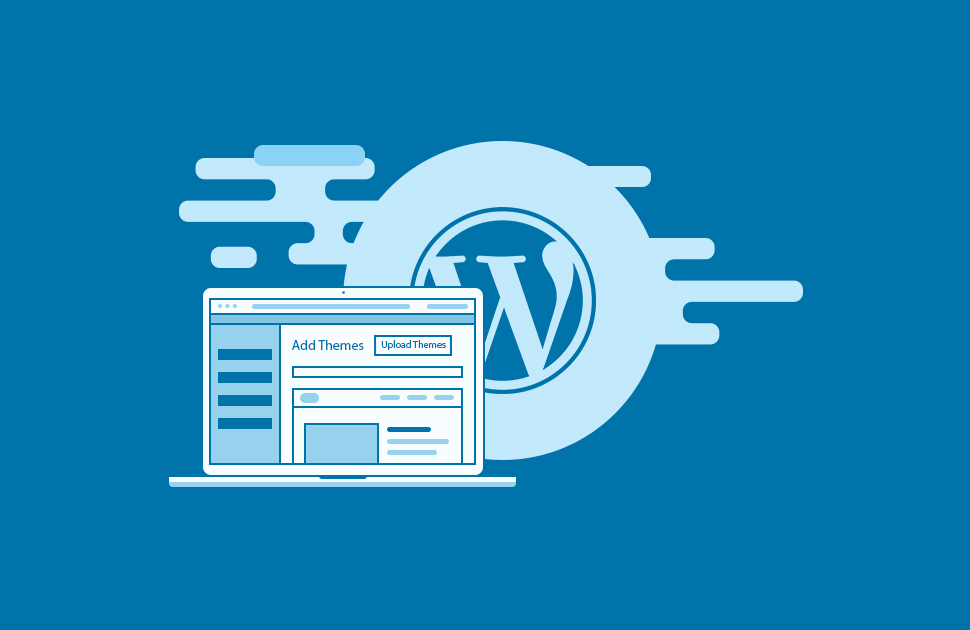
Managed WordPress builds upon optimized WordPress hosting in a few key areas. Your website will be assigned a customer support squad that isn’t just super-knowledgeable in all things WordPress, but also ensures that you don’t have to ever worry about going into your site’s back end to do anything more than create content. Managed WordPress hosts typically offer site-staging for posts and pages so that you can test them before they go live, automatic malware detection and removal, and enhanced security, too.
Please understand that often the dividing line between optimized WordPress and managed WordPress is quite thin. You should contact a web host’s customer support team to learn the specifics of its WordPress hosting.
Contact Customer Service
Consider this the tip, which I hope you’ll never need. Should a problem arise with your WordPress installation, you may need to call, or chat with, customer service. If you’ve installed WordPress on a third-party host’s server, you’ll need to, say, contact GoDaddy. Conversely, if you roll with WordPress.com, the customer service experience will vary. With WordPress.com’s most-basic (free) plan, any questions you may have regarding your installation is handled by the community. If you want professional help from WordPress.com’s customer support team, you must sign up for one of the premium plans.
Get Started With WordPress
If you’re ready to get started with WordPress, take a look at our favorite WordPress hosting services, particularly those aimed at small businesses. And our How to Create a Website primer has lots of useful information that may be applicable to your WordPress site, too.

